Cisco AI-Enhanced RRM is the way to deliver enhanced RRM outcomes for your network. What does that mean? We can now use a longer duration data set in order to work out peaks and troughs on your Wi-Fi usage and deliver the most optimal environment, using Artificial Intelligence with this data.
In this blog we'll look at how to configure AI-Enhanced RRM.
AI-Enhanced RRM is a handy new feature delivered for your Cisco WLC, using Cisco DNA Center as the central data gathering point. This is used to gather data from the WLC, communicate with the AI cloud and then configure the WLC appropriately.
In this blog, we'll take a look at the more advanced steps in configuring and tuning the AI-Enhanced RRM algorithm.
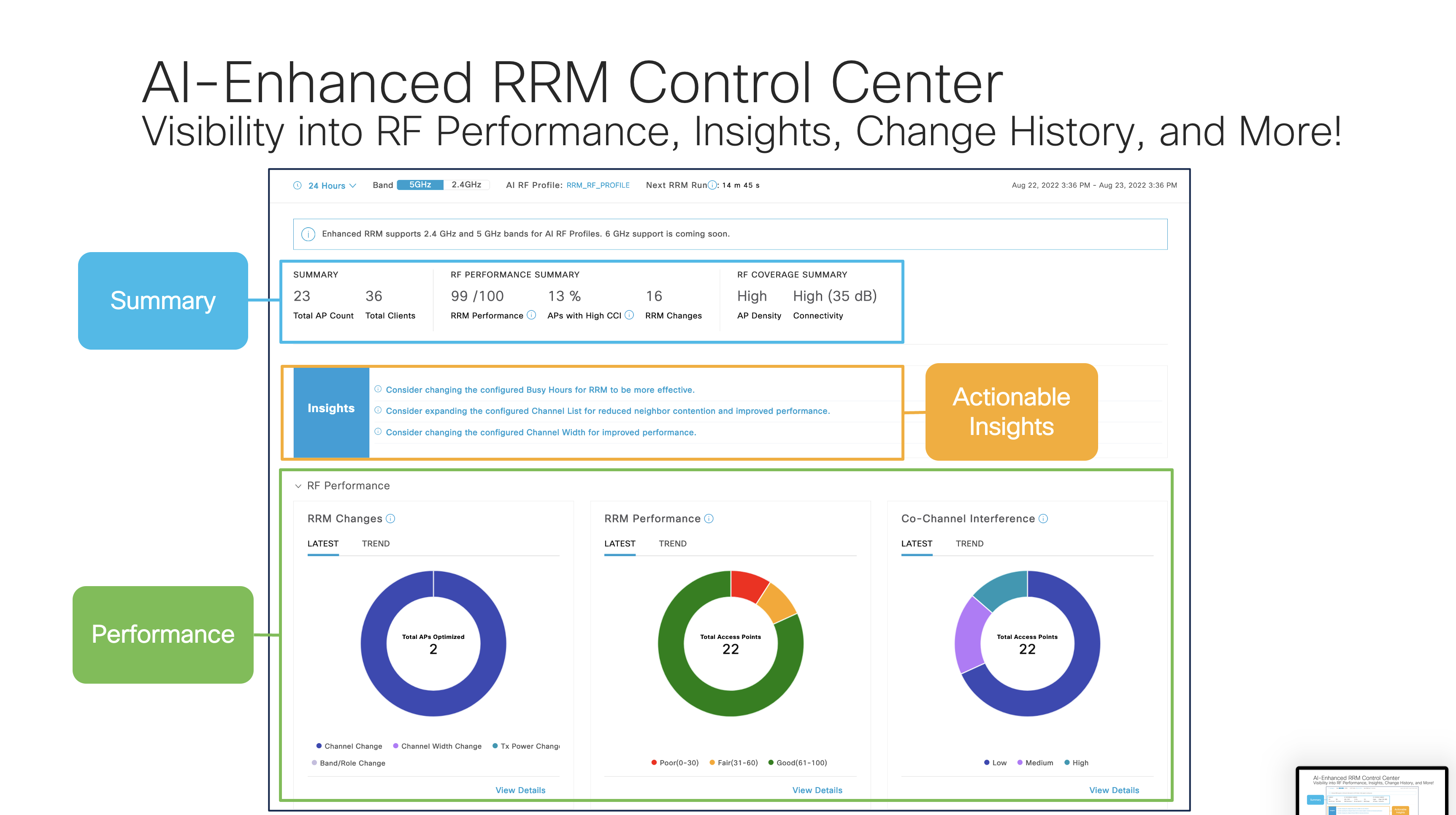
Overview of Cisco AI-Enhanced RRM
*Image copyright Cisco Systems
For the steps on how to undertake the basic AI-Enhanced RRM configuration, see the blog How does AI-Enhanced RRM Work?
ASSOCIATED BLOGS:
What settings can AI-Enhanced RRM Configure?
Just to kick off this blog, let's first explore the actual underlying settings that AI-Enhanced RRM can configure. This includes the typical settings you’d expect for RRM :
- FRA: Flexible Radio - allow 2.4GHz radios to be dynamically changed to a second 5GHz radio to reduce the amount of 2.4GHz overlap
- DCA: Dynamic Channel Allocation – configure a periodic time period at which the channels are updated. There are some associated parameters about how aggressive a set of channel changes will take place
- TPC: Transmit Power Control – dynamically adjust the power levels up and down. You can use power caps to limit the max and min values and the TX Threshold to fine tune how you want the powers to balance out
- DBS: Dynamic Bandwidth Selection – the WLC decides on the optimal channel width, based on measured conditions
ASSOCIATED BLOGS:
How to Configure Cisco AI-Enhanced RRM
Once AI-Enhanced RRM is enabled, we can configure the Basic Settings, as shown in the image just below.
You can choose the bands to which this will be applied, as well as the time of day to consider as busy hours (when you don’t want changes to occur).
This is a new feature and allows you to reduce the impact of changes which are client impacting (such as channel changes) during your busy times.
The rest of the slider buttons are to include the features we described in the bullet list just above for being implemented as part of AI-Enhanced RRM:
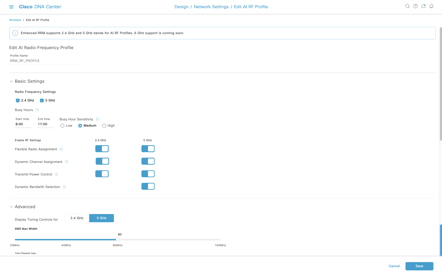
Cisco AI-Enhanced RRM Basic Settings
*Image copyright Cisco Systems
ASSOCIATED BLOGS:
- Cisco AI Analytics in Operation
- How to Review a Wi-Fi Installation
- Troubleshooting with Cisco DNA Center
5GHz RRM Settings
Next up, affecting the 5GHz band are a range of settings that are used to exclusively tune 5GHz – all the extra available channels in this band compared to 2.4GHz gives us some good additional things we can tune.
First up – and most obvious – is to determine the channel width. Save the 160MHz channel width for when you have implemented Wi-Fi 6E. 20Mhz is one basic channel width and 40MHz was introduced in 802.11n.
A good setting is likely to be 80MHz – note that there are some devices that don’t work well with bonded channels, so if you have any really mission critical devices, take care when implementing this change (the most common is likely to be the use of Wi-Fi phones in the hospital environment) – any device that your business really relies on should be treated with great care.
Finally, here, you can also implement the minimum speed – we normally recommend 12Mb/s as a good starting point, but you may need to vary this up or down, depending on your access point density.
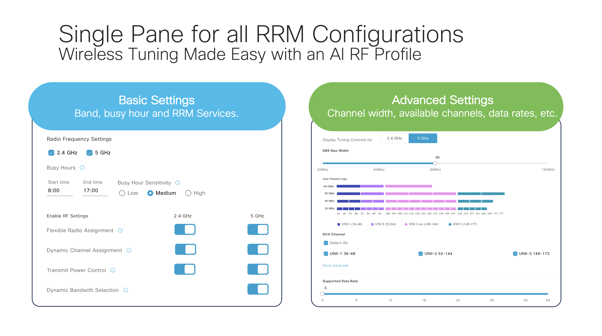
Cisco AI-Enhanced RRM Channel Bonding Settings
*Image copyright Cisco Systems
ASSOCIATED BLOGS:
AI-Enhanced RRM TX Configuration
We mentioned power caps earlier in the blog and here’s where you can configure these.
Your question is probably: why do I need power caps? Surely the AP can tune itself properly?
Well the answer is: Yes for the most part – but not always.
Depending on the size and shape of your building and how your APs are placed, they may not actually tune correctly. Power caps allow you to apply hard limits to prevent APs over-powering and producing large cell sizes – which tends to cause sticky client issues, as well as poor roaming.
The TX power threshold is set here – something you’ll want to work with and is set depending on your AP density. This works like a sort of ‘fader knob’ for your Hi-Fi and allows you to set the ambient RF level across your APs.
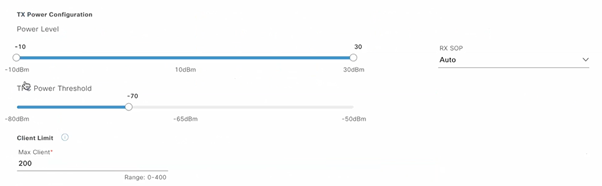
AI-Enhanced RRM TX Threshold Configuration
*Image copyright Cisco Systems
RX-SOP is here too – a feature useful in overcrowded installations, to help you block out some of the noise. It is not a replacement though for good RF design, but can be helpful in getting better performance out of an existing network.
The client limit is the maximum number of devices that can connect to one AP – at 200 this is normally too high for most APs and network installs. The number is increasing though, as we get more capable APs, we can be more confident to connect more devices.
Once all the settings are complete, you can review the proposed configuration:
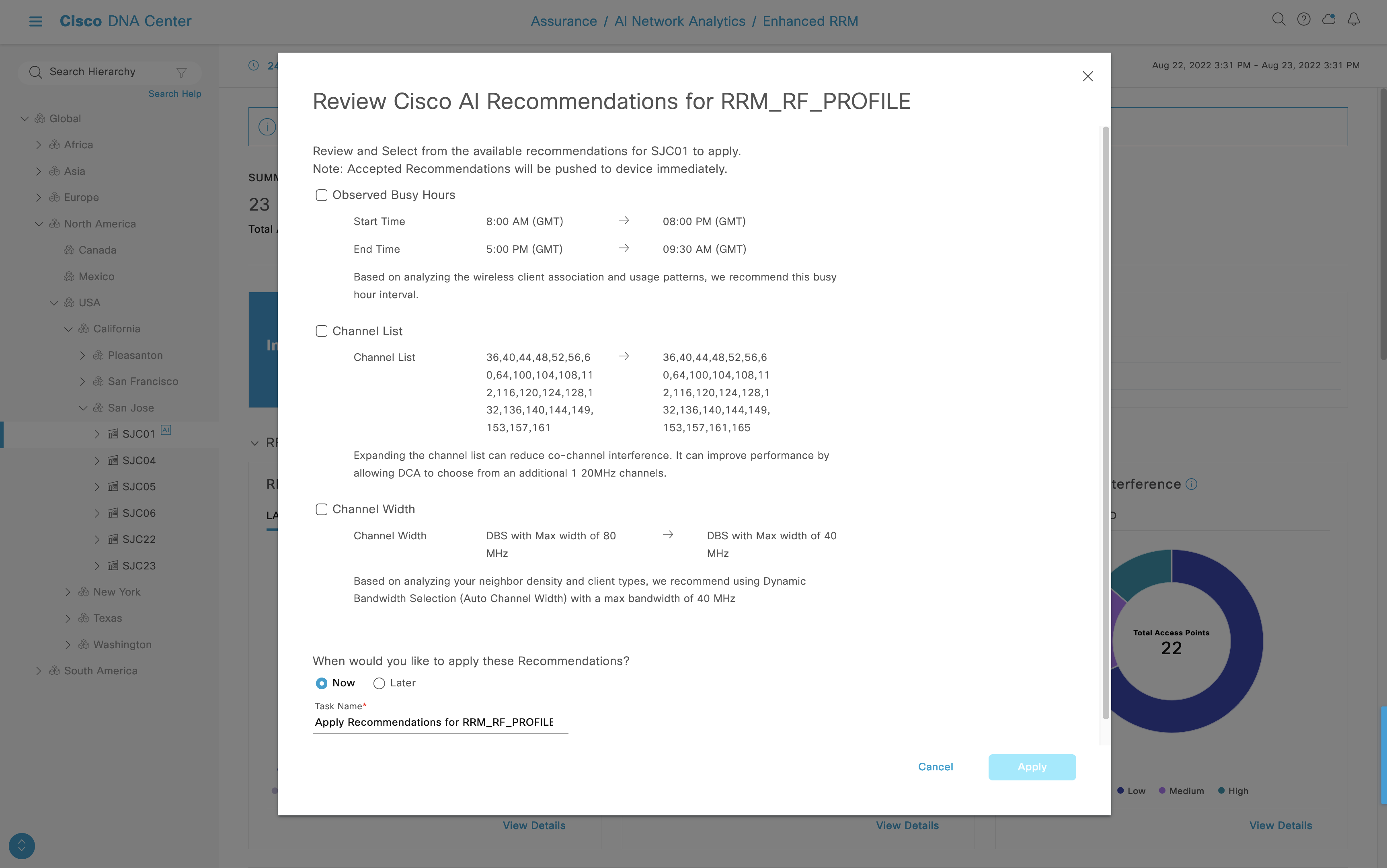
Review of AI-Enhanced RRM Profile
*Image copyright Cisco Systems
For your network, the number is likely to be in the 30 – 60 range.
ASSOCIATED BLOGS:
How to Configure AI-Enhanced RRM: Summary
Cisco AI-Enhanced RRM helps you manage your network to get the most out of it.
.gif?width=205&name=Cisco%20Ai-RRM%20(Instagram).gif)
Clients don't perform well on a network which isn't tuned properly - excess interference, cell size and channel overlap all induce a range of problems on your network.
The AI-Enhanced RRM algorithm is designed to help you achieve much more of a plug and play environment - allowing your network to have the best possible tuning - and the amount of end-user tickets to reduce.
Overall the point is simple: set and forget these settings, safe in the knowledge that the Cisco AI-Enhanced RRM cloud and Cisco DNA Center are taking care of the underlying tuning.
ASSOCIATED BLOGS:
- Wi-Fi 6E and 6GHz Explained
- Wi-Fi 6 vs 5G
- Wi-Fi Phone Dropouts
- Wi-Fi Channel Power: Not all Channels are the Same
- ThousandEyes


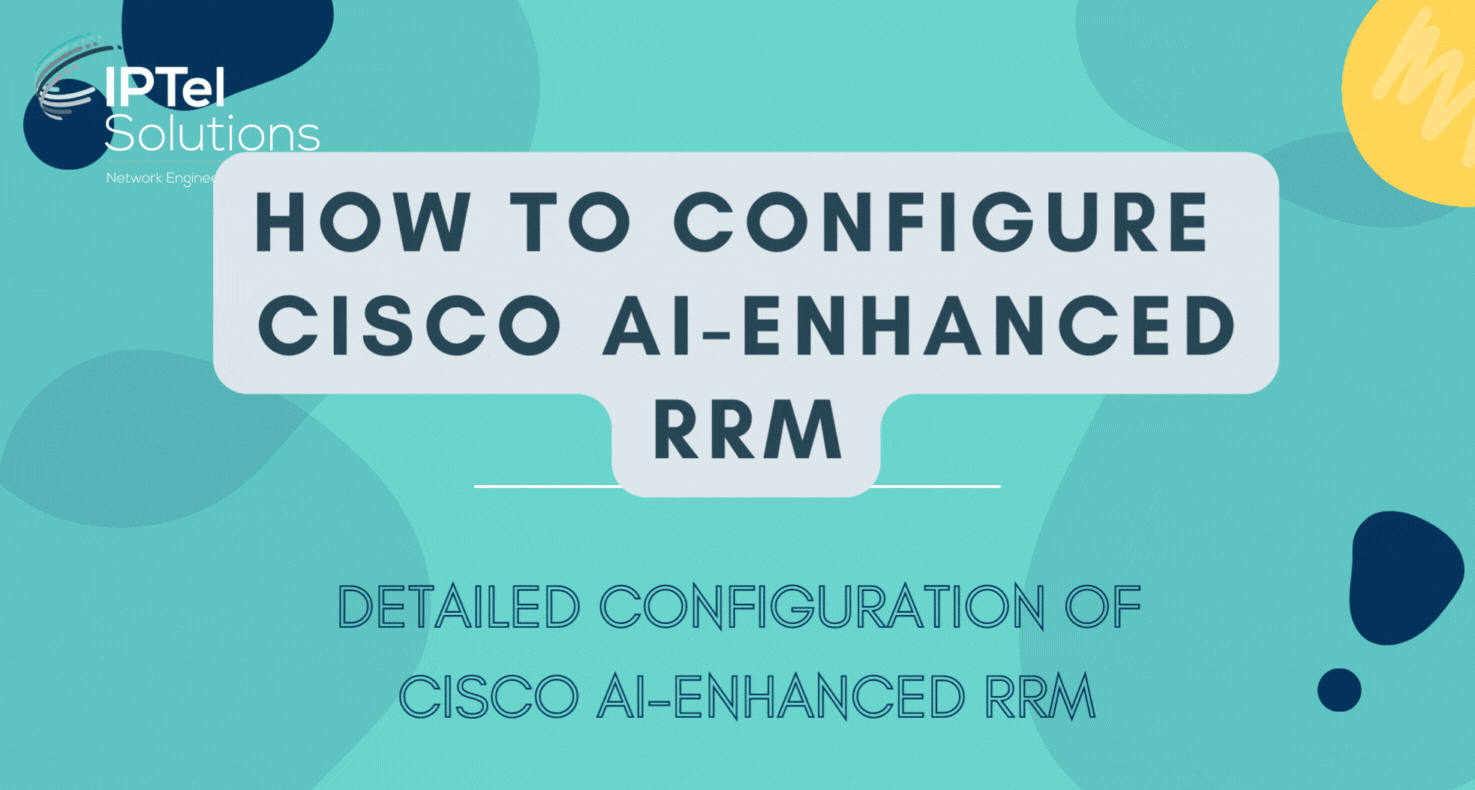


.gif)
.gif)